Offset Field Properties
Offset fields are used to map fields whose location changes based on the amount and location of other data within the input file.
This dialog box is used to create an offset field by entering a text string to search for and to map data values associated with (and offset from) the text string.
Once the data is mapped you have several options described below for processing the data that was mapped.
General
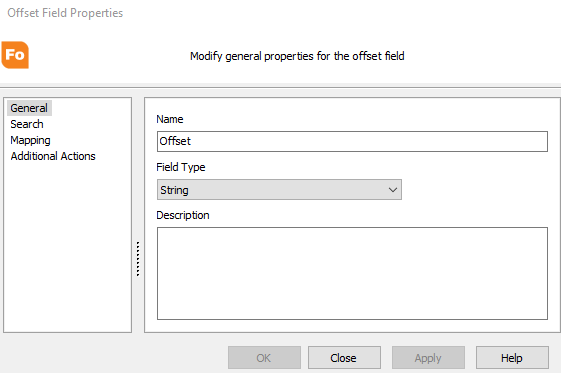
Name
This is the name that has been assigned to this offset field. The name must follow the variables naming convention.
Note: If you rename this variable and it is referenced in other components of your template (MapForm, FormStamp, FormDirector), you must manually change references to the new name in the other components of the template.
Field Type
This is the type of variable format this field should expect to hold. The default type is 'String' since all offset fields are created by mapping text from the input file. You are free to change this value to other field types in which case the server will convert the field before the variable is populated.
Description
This value is provided for use by the designer to indicate any additional information about this field. This value is not used by FormFusion.
Search
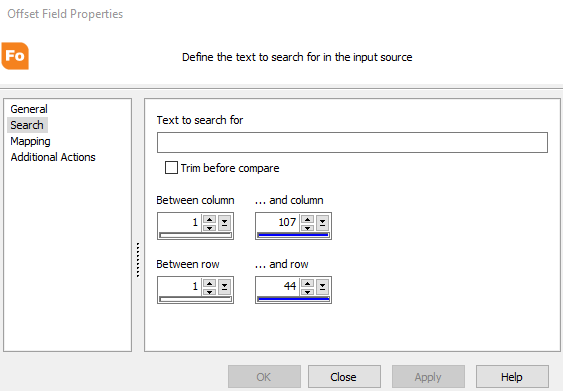
This area defines properties about the text that will be searched for.
Text to search for
This is the text to search for. The comparison is not case sensitive.
Trim before compare
Check this box if leading and following spaces are to be removed before comparing.
- Between column … and column - This defines the column area to search for the text defined above. The text will only be scanned for in this area. By default, the entire form will be searched.
- Between row … and row - This defines the row area to search for the text defined above. The text will only be scanned for in this area. By default the entire form will be searched.
Mapping
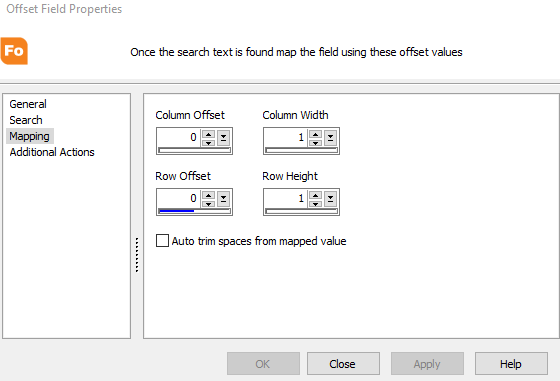
This area defines the field's mapping value. This is similar to the properties for defining a floating field.
- Column Offset - This is the starting column (left side) of the field on the MapForm. This is an offset value relative to the left side of the position of the 'search text' defined above.
- Column Width - This is the width of the offset field.
- Row Offset - This is the starting row (top side) of the field on the MapForm. This is an offset value relative to the top side of the position of the 'search text' defined above.
- Row Height - This is the height of the offset field. Valid values are from 1 to the height of the input file minus the starting row.
- Auto Trim Spaces - Removes leading and trailing spaces so that the field can be aligned properly.
Additional Actions
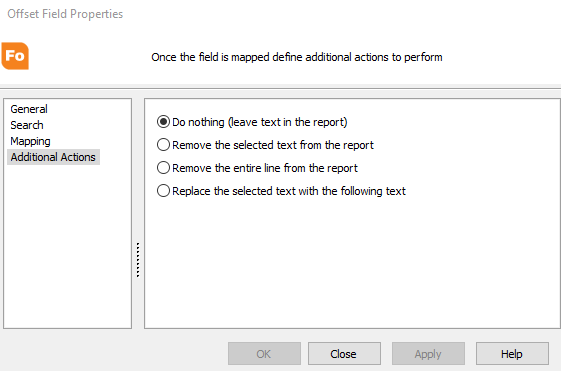
These options control the way the offset field will treat the text of the input file once the mapping is complete. Choose from the following options:
- Do nothing (leave text in the report) - This is the default setting and will leave the text in the report after mapping.
- Remove selected text from report - This setting instructs the server to remove the mapped area from the report.
- Remove entire line from report - This setting instructs the server to remove the mapped area and all text to the left and right of the mapped area.
- Replace the selected with the following text - This setting instructs the server to replace the text within the mapped area with a text string entered on this form. The newly added text string can then be referenced by other offset fields that are processed afterwards. If the text that is entered is longer than the area that it is to be mapped into, the text will be truncated. This prevents contents of the input file to be shifted on the page.